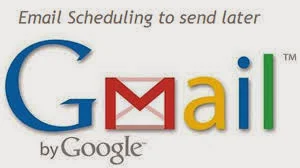While GSuite previously known as Google apps is a blessing when it comes to office work, what many don’t know is that it can be used at home too. With all the Google apps being in one place and often integrated, GSuite / Google apps seems to work at office and at home too. Imagine if you’re a parent and have a full time job too, keeping tabs of both your work life as well as your child’s life can be a really daunting task so why not get Google apps to help you along the way?
Using Google Calendar on Google apps to help keep track of your child’s events:
Keep track of your child’s school events and appointments with Google calendar on Google apps. You can add multiple calendars for each child and put all those child’s event into one place whether it be soccer practice or a friend’s birthday party.
You can even put different colors for different children to avoid any misplacement of schedules. You can also toggle off or on each calendar if you just need to see your own schedule.
With the Google app you can also share the calendar with others, like your child’s calendar with a spouse or a care giver without the need to send your events too.
All you need to do is select the three dots near the person’s calendar option and press “settings and share”. Even when you add a new event to the calendar, Google calendar updates the calendar which has been shared without the need for you to contact that person.
Get in touch with Gmail’s multiple tabs and snooze feature on Google apps:
Gmail on Google apps has a feature whereby you can separate emails by the types of sender like for example social media emails can go in a separate tab. What this feature does is allow you to keep your mail clean and concentrate only on the things that matter without getting too overwhelmed by a lot of emails.
You can access this feature form the Settings icon on Gmail and press “configure inbox”.
The Snooze feature is an excellent way to not only declutter your inbox but to also keep track of events as and when they occur. For example keeping the confirmation for your child’s school trip for a week before the trip. This also helps you keep track of what needs to happen and when.
Google hangouts on Google apps to stay in touch:
Google hangouts as a part of Google apps, is a cool way to stay in touch with loved ones at work too. You can access Google Hangouts from your desktop and Gmail and switch between answering emails to keeping in touch with your child. You could even check if you’ve missed some notification from the family too.
Using Google maps From Google apps to travel:
You can use Google maps to reduce the time you take to reach from one place to another. Besides giving you updates on traffic on your route you can even check out if there is a shortcut to the route you’ve been taking for years. This will help you keep your schedules while getting a few minutes rest too.