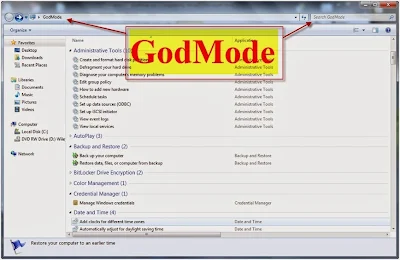“Google Drive’’ is online cloud storage where you can store a large amount of data in your own website. It not only enables file storage but also allows file synchronization, file sharing and collaborative editing.
It allows 15GB of data for free. It supports important documents, Spreadsheets, presentations and many other audio and video formats.
Many may think online storage can be hazardous and does not provide safety for data. Google has the links to US intelligence agencies. Data are stored in a safe manner by encryption technology, Data isolation, Data segregation techniques are used. By using the Google Drive, you can store your data online from any region of this world. Simply you need to create a Google account only. You might have heard of many online sites such as Dropbox, fileshare and so many cloud services. Likewise, you can create an account in the Google and you can use that account in Google Drive for better use. The storage space offered by the Google Drive is ultimately free of cost. They offer 15 GigaBytes of memory in which you can store anything.
Now Google Drive has been introduced into smartphones. By using Google Drive mobile application, you can easily access various information found in your Google Drive accounts very easily. So now there’s a way to remember the groceries needed.
Features:
• A powerful search similar to Google search engine.
• If you mail your documents the next time you need to send it to them you don’t need to upload them from your PC again. Just drive in your drive.
• In a similar manner any document/photo/audio/video that has been mailed to you can be directly stored to your Drive.
• Offline feature allows you to create, edit, comment and view your docs. So these basic features doesn’t need a network connection
• A collaborative approach for creating presentations. You don’t need to stay together for a presentation. You can stay at your homes and can discuss with each other while creating your presentations.
• If your free 15GB is not enough for you, then you can also extend your memory. You can get 100 GB per month only for $5.
How to get started?
Creating a Google drive is simple as it. It can be created with the help of your mail id.
Download the Google drive to your PC. And create an account in it.
Besides that it also provides Apps for the ease of operating in your Drive. Here’s the link for downloading the Drive
https://tools.google.com/dlpage/drive.
You can create your own document in it.
Google Drive also has many inbuilt tool which can be used for several purposes. Even you can edit your spreadsheet with formula function in the Google Drive itself. Likewise, it offers various tools for viewing the presentations, editing a word document and also lot of features were found in the Google Drive. Hope you find this article useful about the Google Drive.
Now get started and get going.:-)
It allows 15GB of data for free. It supports important documents, Spreadsheets, presentations and many other audio and video formats.
Many may think online storage can be hazardous and does not provide safety for data. Google has the links to US intelligence agencies. Data are stored in a safe manner by encryption technology, Data isolation, Data segregation techniques are used. By using the Google Drive, you can store your data online from any region of this world. Simply you need to create a Google account only. You might have heard of many online sites such as Dropbox, fileshare and so many cloud services. Likewise, you can create an account in the Google and you can use that account in Google Drive for better use. The storage space offered by the Google Drive is ultimately free of cost. They offer 15 GigaBytes of memory in which you can store anything.
Now Google Drive has been introduced into smartphones. By using Google Drive mobile application, you can easily access various information found in your Google Drive accounts very easily. So now there’s a way to remember the groceries needed.
Features:
• A powerful search similar to Google search engine.
• If you mail your documents the next time you need to send it to them you don’t need to upload them from your PC again. Just drive in your drive.
• In a similar manner any document/photo/audio/video that has been mailed to you can be directly stored to your Drive.
• Offline feature allows you to create, edit, comment and view your docs. So these basic features doesn’t need a network connection
• A collaborative approach for creating presentations. You don’t need to stay together for a presentation. You can stay at your homes and can discuss with each other while creating your presentations.
• If your free 15GB is not enough for you, then you can also extend your memory. You can get 100 GB per month only for $5.
How to get started?
Creating a Google drive is simple as it. It can be created with the help of your mail id.
Download the Google drive to your PC. And create an account in it.
Besides that it also provides Apps for the ease of operating in your Drive. Here’s the link for downloading the Drive
https://tools.google.com/dlpage/drive.
You can create your own document in it.
Google Drive also has many inbuilt tool which can be used for several purposes. Even you can edit your spreadsheet with formula function in the Google Drive itself. Likewise, it offers various tools for viewing the presentations, editing a word document and also lot of features were found in the Google Drive. Hope you find this article useful about the Google Drive.
Now get started and get going.:-)