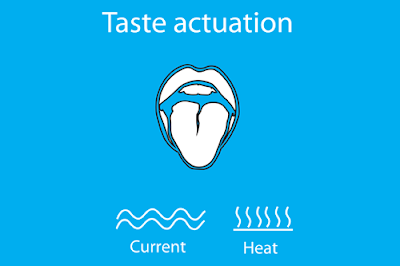Have you ever managed email address that forwards incoming mail to other email address. This scenario may exist in office, college and lots more place where you need to share a information in common. Gmail offer you this facility to Auto- Forward your incoming messages to other email address. Initially you have to filter and any message that matches filter will automatically forward to another email address that you have specified.
However there is some restriction involved in Gmail’s Auto Forwarding Facility:
• You are not allowed to auto-forward old emails. For illustration, you have a cluster of emails and need to forward those to your Evernote account for archiving. You’ll have to manually forward those one by one. This is so because auto forward works only with new incoming emails. So you cannot try it out with older once.
• You are also restricted to auto-forward email other than the filtered once or unverified email address. When you opt for auto-forward facility it initially sends an verification to all the emails you have specified and upon acceptance it will send. You cannot expect to send email to unspecified address.
Gmail’s Auto-forward with Google Docs
Initially we have discusses came to a conclusion that Gmail will forward only to the new email and older emails are hard to perform so. Gmail along with Google Docs provides you services of auto-forwarding in bulk with old emails. Google Docs implements a simple Google Script to overcome this situation.
The method is very simple. Initially you have to set up Google Script that will monitor one or more label in your Gmail in Inbox and when it finds email of this type it will automatically forwards to the specified recipients. You just have to set the script once and it will automatically send it form the next time automatically.
How to set up Email Forwarding in Gmail
• Initially make a copy of Google Sheet in your Google Docs. You will find two columns A and B, fill them with appropriate data. You have to enter a valid Gmail names in A and in B corresponding auto-forward email message to designed email address. This will decide to forward the message. If the enter email Id is not valid then problem going to arise.
• In order to process of message forwarding you have to go in Gmail Forward menu and in Googel Sheet choose the initialize and allowance the script access to your Gmail account.
• Final process has come up and Go to Gmail Forward start genuine launch of Auto-Forward script. Now on closing the Google Docs you may find that it automatically forwards your Gmail message to the particular you have specified.
You may have slight confusion regarding forwarded message was completely processed or not. For that a new label called Forwarded will be indicated to Gmail threat. It describes that the message has been auto forwarded. When you find that this is not necessary you move to Google Sheet and uninstall from the Gmail forward menu.



![HTC One [Verizon] Review HTC One](https://blogger.googleusercontent.com/img/b/R29vZ2xl/AVvXsEjZrdD3asrssZPBMcon3IwQlw-bPTHm0__ZULymtKvURegxoRjuZv3V2NJARQvNoDh-Avf6emcaDgVJdSAC2hrhMzz7K8ziQaDMq31snz91K4kR3Sn-G5qcjfy2yeDjiSrRDjjdT74iSEM/s400-rw/HTC+one-1.jpg)