Do you know that Royal family of UK has preferred Google as the Hosting contributor for Prince William’s official wedding Website. This site you can view it at officailroyalwedding2001.org which contains the news related to it, updates, photo gallery, videos and the whole thing is hosted to the Google App Engine.
Don’t you find something new in this? Actually Google App Engine has used to host web apps in the cloud that in sense says hosted to Google. And to give you info this is the first time ever that Google infrastructure is being used to host a ‘static Website’. This event will acquire bounty of Press attention and web traffic for the coming days.
Interested to Host Your Own Website at Google App Engine?
Google actually defines that it is a more secured site than any other site. The first and foremost advantage of hosting to your website to Google App Engine is that it provides the more reliable, because it is served by Google’s own data centers.
Next to that if it seems to have low traffic website, you need not have to spend a dollar for web hosting. On posting your image you are provided with 1GB of bandwidth per day. On exceeding that limit you will have to pay-per-use similar to Amazon S3 which charges you for what you use or how much memory space you occupied.
Are you ready to Host?
As usual you can web host to a particular company by rending some storage space on their server. This can let you send or transfer HTML and several files to their server using some link like FTP or cPanel. On completing this process your Website is ready to serve. Google App engine puts effort in similar manner except the file transfer mechanism, because it is bit similar from others a bit.
• Set out to appengine.googel.com and try to generate a new application. If you haven’t used App engine in prior you have to verify using your mobile number on trying to create a new app.
• Now on creating your application a name must be provided. It should be unique from other and you have to name through lowercase alphabets and digits. For instance your app can be identified as “thisismyawesomewebsite”.
• The next two sub-steps involved might be a little bit tougher, but that is not to tough. Just try to download and install two installers in sequence. First file to be installed: install phython form phython.org Next to that: Install App Engine SDK from code.google.com
• Once the downloading process is competed it will be in Zip format, unzip it the file name is wesite.zip in your computer. It will contain some HTML pages, images and CSS that will try to host Google App Engine.
• Now you have to open up app.yaml file with notepad and replace word with ‘labnol’ with the application that has been created.
• You have come to the final step and deploy your website to Google App Engine. Open the Google App engine from the launcher program from the Start Menu.
Hit the Deploy button and you site is ready to host. And deploy once again to insert the edited files.

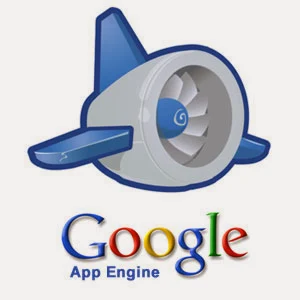



![HTC One [Verizon] Review HTC One](https://blogger.googleusercontent.com/img/b/R29vZ2xl/AVvXsEjZrdD3asrssZPBMcon3IwQlw-bPTHm0__ZULymtKvURegxoRjuZv3V2NJARQvNoDh-Avf6emcaDgVJdSAC2hrhMzz7K8ziQaDMq31snz91K4kR3Sn-G5qcjfy2yeDjiSrRDjjdT74iSEM/s400-rw/HTC+one-1.jpg)


