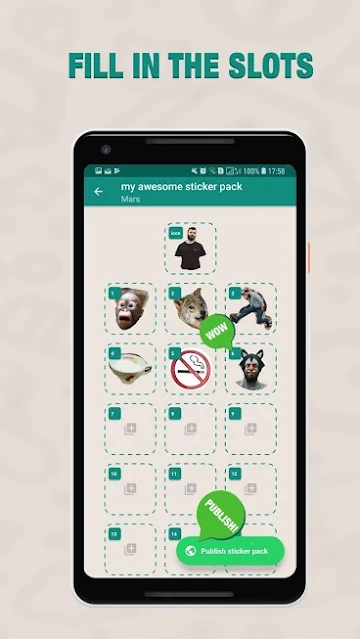There's a new WhatsApp feature that's crushing it right now.
That is nothing but the "Custom Whatsapp Stickers feature."
You all might already know about the WhatsApp and its crazy on the internet. So, I won't be saying about the craze of the WhatsApp in this post, but I'll be letting you know about the new WhatsApp feature.
The popular messaging app WhatsApp has finally rolled out some big-time update which gives lots of new stickers to express your emotions freely. By having a glance at this feature, most of the people are just thrilled to use this awesome feature. Within no time this awesome feature has gained momentum and impressed number of people throughout the internet.
Previously, this new WhatsApp feature is just rolled in beta devices, so beta users used to enjoy this feature. But, now WhatsApp has felt bad and released this Custom Whatsapp Stickers feature to all the WhatsApp user. So, from now on you all can access this awesome update and have lots of fun with this superb feature.
Most of the people are raring to hit social media with their awesome customized Whatsapp Stickers on the internet. If you are one of them, then there is no stopping for you. Just check out this post on how to create custom WhatsApp stickers on your own and create your custom sticker and have lots of fun.
That's it.
If you are not living the internet world and just explored the word stickers means you might feel hard to get the above sentences right? Don't worry; stickers are ruling the internet for many days. Firstly if you are hike users, then you will know about these stickers perfectly because this is the first platform which has given lots of sticker updates.
Stickers are barely similar to the emoji's, but the main difference between the emoji and stickers is the stickers are large in size and have life form, and emoji will not have those. So that's what the stickers are all about.
You can find lots of stickers on hike, Snapchat and even on Facebook & Instagram as well. There are literally everywhere. So, you can just see them faster than any other thing on the internet.
Now you might be wondering why stickers have this much craze right?
Stickers are mainly used to express your feelings without writing thousands of words. Previously to express our opinions we used to write sentences then we changed that to emojis to show emotions, and presently we are using stickers to express our feelings. These stickers are very flexible and very easy to find and use. So, you can simply spice up your boring chat with some great stickers. If you use your own custom expression on stickers means you can love your conversation.
It this new update WhatsApp has made some awesome sticker packs and released it for its users. So this is one of the critical updates for users but wait there more in this update. You can even create your own customized stickers with your facial expressions.
Do you believe that?
You should believe that because the new update is filled with customized features. Although this cant be done on WhatsApp, but You have to take help of the third-party app, and with that help, you can quickly create your own customized WhatsApp Stickers. You can quickly send your own personalized stickers pack.
Now you might be curious to know about the third party application and its process right?
Don't worry, I'll clearly cover everything in this post and will be helping you to create your own Custom WhatsApp stickers. Some of you might think this might be a premium app or something like that but it’s completely free. That's the main reason why this feature has earned thousands of people's praise.
Now to get started first you have to check whether your current version has the capability to support the latest sticker functions. If your WhatsApp version is not supported with that version means you have to update your version.
Updating makes it simple for you to access and enjoy these customized Whatsapp Stickers. This feature is released for both Android and IOS users, here I mentioning about the Android Device in the latter post you can check out the process of iPhone devices as well.
So, let's get into the process of creating your own customized stickers.
To get WhatsApp stickers packs, you have to update your WhatsApp version to 2.18.329 or Above in Android Devices. The Stickers packs for WhatsApp which are released such as Biscuit by Ghostbot, Bibimbap Friends, Cuppy and so on. Once you download these stickers, you will be able to access these stickers offline as well.
Now, let's see
To create your own custom WhatsApp Stickers pack you have to install the app called
“Sticker maker for WhatsApp Applications" from your Google Play store.
Then you have to install that app and open that app soon it was installed.
Click on the “Create a new Sticker pack" option in that app.
You should enter the name of the WhatsApp Stickers pack to proceed to the next step to keep the best name you like.
Once you have completed creating name -- Click on the sticker pack from the top of the screen.
Now, you will see an empty screen with some placeholders and an option called "Tray Icon."
Just click on "tray icon" along with thirty stickers in on sticker pack.
You should get two options -- the First one is "Take Photo," and another one is "Select File."
If you choose "Take photo" option means take photo after asking permission.
If you choose “select photo," then you should select your desired image from your gallery.
After selecting one option in two now it is time to draw an outline for your image.
This outline is nothing but the area you want to keep as the sticker.
You can simply use your finger to draw the outline. If you want, you can zoom your image to get an accurate outline.
Once you completed outlining, then you should save your WhatsApp Sticker because you have done editing.
Similarly, add 30 WhatsApp Stickers you like in the same process.
As the limit of the stickers are thirty WhatsApp Stickers for a pack.
If you want to re-edit the pack means you can tap "try again" option in outline."
Once you finished outline means click on “Publish sticker pack" option towards the lower right-hand side of the screen.
Now, you will get a question that if you want to add the sticker pack to your WhatsApp.
Then click on Add option, and with that, you have completed adding your WhatsApp
Stickers.
You can directly share your stickers with your friends and contacts in WhatsApp.
Make sure you don't delete this app because once you remove that app; your stickers will be gone from your WhatsApp.
So, it's best not to do that.
This is how you can create your own custom WhatsApp stickers.
That is nothing but the "Custom Whatsapp Stickers feature."
You all might already know about the WhatsApp and its crazy on the internet. So, I won't be saying about the craze of the WhatsApp in this post, but I'll be letting you know about the new WhatsApp feature.
The popular messaging app WhatsApp has finally rolled out some big-time update which gives lots of new stickers to express your emotions freely. By having a glance at this feature, most of the people are just thrilled to use this awesome feature. Within no time this awesome feature has gained momentum and impressed number of people throughout the internet.
Previously, this new WhatsApp feature is just rolled in beta devices, so beta users used to enjoy this feature. But, now WhatsApp has felt bad and released this Custom Whatsapp Stickers feature to all the WhatsApp user. So, from now on you all can access this awesome update and have lots of fun with this superb feature.
Most of the people are raring to hit social media with their awesome customized Whatsapp Stickers on the internet. If you are one of them, then there is no stopping for you. Just check out this post on how to create custom WhatsApp stickers on your own and create your custom sticker and have lots of fun.
That's it.
Brief about Stickers?
If you are not living the internet world and just explored the word stickers means you might feel hard to get the above sentences right? Don't worry; stickers are ruling the internet for many days. Firstly if you are hike users, then you will know about these stickers perfectly because this is the first platform which has given lots of sticker updates.
Stickers are barely similar to the emoji's, but the main difference between the emoji and stickers is the stickers are large in size and have life form, and emoji will not have those. So that's what the stickers are all about.
You can find lots of stickers on hike, Snapchat and even on Facebook & Instagram as well. There are literally everywhere. So, you can just see them faster than any other thing on the internet.
Now you might be wondering why stickers have this much craze right?
Why WhatsApp Stickers has so much craze?
Stickers are mainly used to express your feelings without writing thousands of words. Previously to express our opinions we used to write sentences then we changed that to emojis to show emotions, and presently we are using stickers to express our feelings. These stickers are very flexible and very easy to find and use. So, you can simply spice up your boring chat with some great stickers. If you use your own custom expression on stickers means you can love your conversation.
It this new update WhatsApp has made some awesome sticker packs and released it for its users. So this is one of the critical updates for users but wait there more in this update. You can even create your own customized stickers with your facial expressions.
Do you believe that?
You should believe that because the new update is filled with customized features. Although this cant be done on WhatsApp, but You have to take help of the third-party app, and with that help, you can quickly create your own customized WhatsApp Stickers. You can quickly send your own personalized stickers pack.
Now you might be curious to know about the third party application and its process right?
Don't worry, I'll clearly cover everything in this post and will be helping you to create your own Custom WhatsApp stickers. Some of you might think this might be a premium app or something like that but it’s completely free. That's the main reason why this feature has earned thousands of people's praise.
Now to get started first you have to check whether your current version has the capability to support the latest sticker functions. If your WhatsApp version is not supported with that version means you have to update your version.
Updating makes it simple for you to access and enjoy these customized Whatsapp Stickers. This feature is released for both Android and IOS users, here I mentioning about the Android Device in the latter post you can check out the process of iPhone devices as well.
So, let's get into the process of creating your own customized stickers.
Whatsapp Stickers Version:
To get WhatsApp stickers packs, you have to update your WhatsApp version to 2.18.329 or Above in Android Devices. The Stickers packs for WhatsApp which are released such as Biscuit by Ghostbot, Bibimbap Friends, Cuppy and so on. Once you download these stickers, you will be able to access these stickers offline as well.
Now, let's see
How to create your own WhatsApp Stickers pack:
So, it's best not to do that.
This is how you can create your own custom WhatsApp stickers.