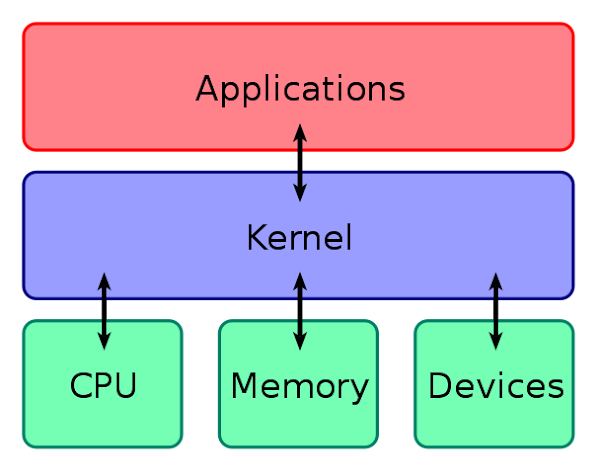Oppo Air Glass, an AR device, is going to be released next year. Oppo Company defines it as an “assisted reality” product. We have given here its details, availability, and features.
Oppo Air Glass Features:
Processor:
The device comes with a Qualcomm Snapdragon 4100 processor. If you consider the weight of the device, you find it is only 30g (about 1oz). According to the company, the device should work 3 hours continuously and 40 hours on standby.
Design:
This product has two frame designs that are a silver half-frame and a black full-frame. Every frame comes in two sizes. This frame is produced in a CNC technique. There is a magnetic port inside of the frame, which is used to connect more conventional glasses. Due to the unique and attractive design, this device becomes a stylish tech accessory for regular wear.
When it comes to the feasibility of the glass design, you get to know that Oppo is also releasing spectacles frames in Black and Silver colors. When it comes to the Black color option, you will get a full-frame design. But the Silver variant is available in half-frame. The product comes with a design that can easily get stuck on the temple. People who wear spectacles can use the device with ease.
Display:
It comes with a tiny projector with Micro LED tech. The real brightness is up to 1,400 nits in average conditions. Users can operate this through touch, voice, hand tracking, and head tracking. Besides, it can be operated using the Smart Glass application and is available in Oppo’s ColorOS 11 or above.
According to the company, people can use this for notifications and directions. The device comes with features such as teleprompting and real-time translation. Its screen is monochrome and contains 16 or 256 levels of grayscale, but it relies on the type of device you are using. The company said that the product would receive a “limited release” in mainland China. They released their first in-house NPU chip also for enhancing machine learning-related imaging performance. We call this the MariSilicon X.
Projector:
The company launched the product as a portable, and practical device that you can access with ease. This reality glass is equipped with a Spark Micro Projector with advanced micro-LED. It is a very compact projection system. This projector with micro-led throws the details on two layers of a scratch-resistant Sapphire Crystal. The device's projector consists of a five-lens projection system. On the flip side, oppo Air Glass comes with a Sapphire Crystal which uses a bespoke diffractive optical waveguide.
Connectivity:
The Air Glass is capable of setting a strong connection with Oppo smartphones and smart watches. As soon as you connect the device, you are capable of managing settings like brightness and sound volume. If you want, you can disable notifications wirelessly. Besides, you can use the control app to launch and disable apps.
When it comes to controlling the notifications, head gestures, voice, and touch are examples of some ways. When you use the device, you merely have to nod your head to open a notification. If you want to dismiss the notification, then you have to shake your head side-to-side. If you're willing to see the notification in full, you need to tap the Air Glass' touch bar that is available on the side. With the help of the glass, you can switch between multiple apps. If you are considering real-time notification alerts, you can use the product for checking weather updates and calendar meetings.
If you talk about other features, these include a teleprompter mode and a translation mode. If you want, you are capable of tapping the touch bar for moving translated text on the glass. The device enables users to enjoy hand gesture tracking features with the Oppo Watch. Through this process, you can move the text. The product can help you to convert the voice into text and then it helps you to translate into a preferred language.
Air Glass Supported Language:
The device is compatible with the translation between Chinese and English. However, the company said that the device is going to be compatible with Korean and Japanese languages also.
Oppo Air Glass Price & Availability:
Oppo has not yet revealed the price of the Air Glass. According to the virtual conference on Tuesday at Inno Day, this glass will be a limited-edition device. People can get this available in the first quarter of 2022 in China.
The product provides a navigation feature that you are capable of using while walking, running, and cycling. You can enjoy the Baidu Maps because of the collaboration between Oppo and Baidu for the navigation feature.
It is compatible with Wi-Fi and Bluetooth connectivity support. Besides, the product contains a speaker and dual microphones. According to the company, after mobiles, and smartwatches, this glass is going to be the third screen for consumers.