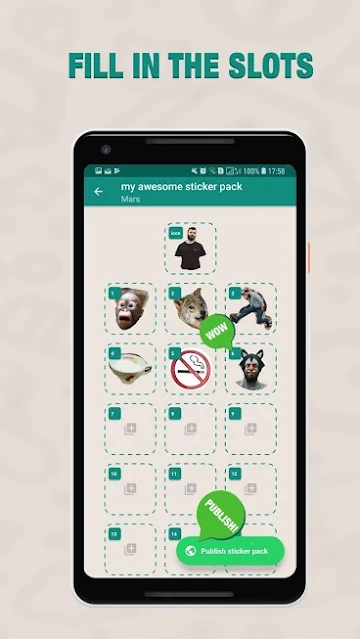Most people are aware of the fact that there are many different video formats out there, and are also aware that there are converters designed to convert between them. However many don’t actually use converters – often because they don’t see a benefit to it.
To be completely honest nothing could be further from reality, as there are lots of benefits to being able to convert video formats. Some of the more important are the fact that it can:
If the converter that you use allows you to adjust the video settings as well (which many do), you may find that it has other benefits that are worth exploring. In short you could compress, adjust or prepare your videos in a wide range of different ways if you require.
To be completely honest nothing could be further from reality, as there are lots of benefits to being able to convert video formats. Some of the more important are the fact that it can:
-
Ensure videos can be played on any device or platform
As you probably know different devices and platforms support different video formats, which is why you may have trouble viewing videos on some devices. Rather than attempting to find a software to play the video (which may not always be possible), a far more effective solution is to convert it to the format that you need.
Typically nowadays the MP4 format is as close to a universal format as possible – so you’ll want to convert your video to it in most cases. That can be done easily, and if you want you could use Online Video Converter to convert any formats including MTS to MP4.
Keep in mind that it is best to use a format with a codec that has hardware support on your device, so that it can be played without requiring too much processing power.
- Reduce the file size of videos
Part of the video format that is used is known as the video codec, and it is what compresses the data in your video files. Some codecs are able to compress data more efficiently than others, and will let you reduce the file size of your videos without adversely affecting its quality.
Typically newer codecs are better than older codecs in that regard, and have improved compression rates. For example H.265 can reduce the file size of H.264 videos by about half in most cases.
- Match the recommended format of online platforms
Most online platforms recommend that videos be uploaded in particular formats. While some may reject videos that don’t comply with that format, others will convert it themselves.
As a rule it is always best to follow the recommended settings when uploading videos so that you don’t have any difficult and avoid it being transcoded – which could affect its quality. For instance you can look at YouTube’s recommended settings and see that they prefer MP4 with H.264.
If the converter that you use allows you to adjust the video settings as well (which many do), you may find that it has other benefits that are worth exploring. In short you could compress, adjust or prepare your videos in a wide range of different ways if you require.